Downloading from the ReferenceUSA
OK, you've searched for a business, or group of businesses, and now you're ready to download the information.
- You must select the entries you want to download by clicking in the box to the left of the company name. Clicking on "All" selects all on that page only. If there are other pages you must view them to select from them.
- Then click on the "download button" at the top or bottom of
the list of companies. A box like the one below should appear.
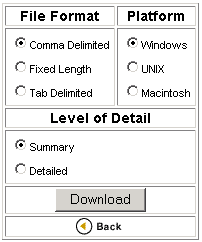
- Select a file format for your download. If you are not sure which format to use "comma delimited" is most versatile.
- Next, select the platform (operating system) you are using.
- Decide on a level of detail and click in the appropriate box. "Summary" gets you name, address, and phone number.
- Click on the Download button. A box will open containing a phrase similar to "You have chosen to download a file..."
- Click in the circle by "Save this file to disk", then click the OK button.
You'll probably have to save the file to a diskette in "drive a". If you're saving the file in "comma delimited format" make the file name end in *.csv. For example, download1.csv. The computer may suggest a name for the file you are saving but you can name the file whatever you want.
Then click on the "Save" button near the lower-right-hand corner of the "Save As" box.
Some of the data you download may not be interpreted correctly by the program you use to view the data. For example, the employee range information may be interpreted by your spreadsheet as a date. For example, 4-Jan in the "Employee range" column really means 1-4 employees. 19-October in the Employee range column really means 10-19 employees.


